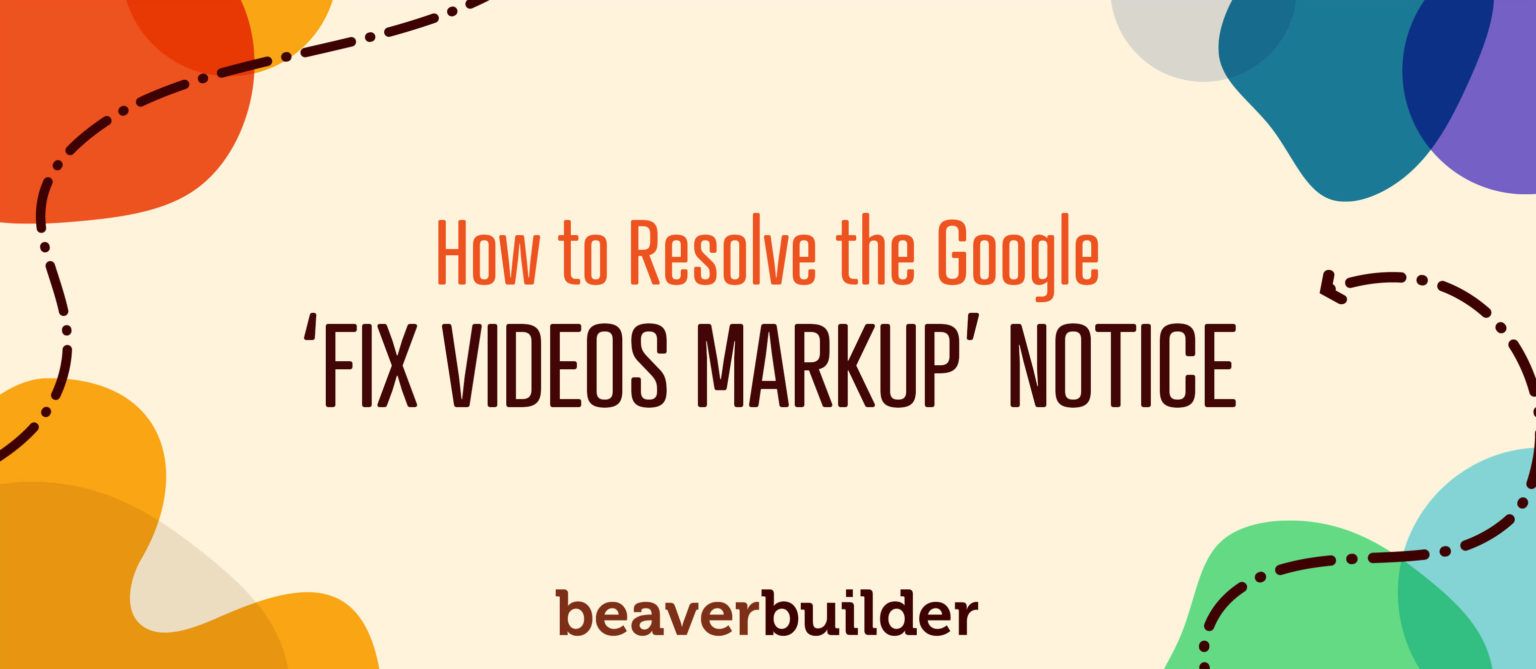
How to Resolve the Google ‘Fix Videos Markup’ Notice With Beaver Builder
Recently, Google Search Console issued a new “Fix Videos markup” alert. Figuring out how to resolve this problem may be confusing if you’re not familiar with schema in WordPress. Fortunately, there is a quick way to remedy it with the Beaver Builder video module.
In this article, we’ll explain what markup is and why it matters to your website. Then we’ll investigate the new Google Search Console alert and walk step-by-step through how to use Beaver Builder’s video module to fix it.
Understanding Schema Markup for Videos
In simple terms, schema markup is a predetermined vocabulary that tells Google what your content is about. Schema markup is vital to making sure your videos appear in relevant search results. Without it, Google may not be able to find all the information needed to properly index them.
In turn, the lack of that information can have a negative impact on your rankings. Consequently, using schema markup on your site can improve your video content’s visibility, and therefore both your Click-Through Rate (CTR) and conversion rate as well.
For example, here is a search for flower pots that shows results with two different kinds of schema markup:
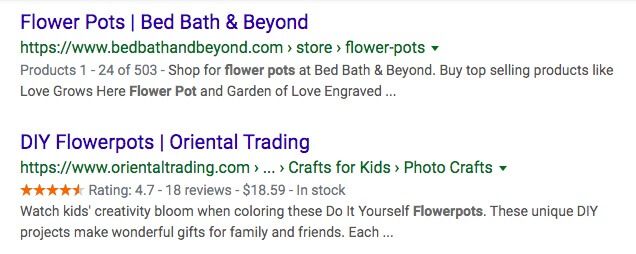
The second result is using markup to identify ratings so the search engine can incorporate them in the listing.
In order to help website owners, Google has created a new report to identify video content that lacks key information it needs to display elements such as thumbnail images and upload dates.
There is a directory of schema markup available online that you can reference to learn how to apply it to your content. Additionally, Google also provides several helpful tools you can use. For instance, if you want to test your markup before publishing your content, you can use the Google Structured Data Testing Tool:
In this example, you can see where the ‘VideoObject’ code starts on the left. Notice that below it, markup regarding the name, description, thumbnail, and upload date is listed. If you were planning to publish this content on your site, you could do so confidently knowing that Google could index it appropriately.
An Introduction to Google Search Console’s ‘Fix Videos Markup’ Alert
If you use Google Search Console, you might receive an email notification alerting you to ‘Fix Videos markup’ for your website:

This notification means that Google has not been able to identify required markup for one or more videos on your site. The affected content has likely been removed from the platform’s search results.
Without the exposure Google provides, you’re likely missing out on traffic for your website. If you generate revenue from your site in any way, this also means lost income.
If you click the Open the Videos report button in your email, you’ll see information regarding the markup that’s missing from your video(s). The properties Google requires include:
- Description: A meta description for your video, explaining what it’s about.
- Name: The title of your video.
- Thumbnail URL: The URL associated with the thumbnail image you wish to display to represent your video in search results.
- UploadDate: Your video’s publication date.
There is also a list of recommended properties for the VideoObject schema type you can explore and use if it makes sense for your content.
The good news is that the report linked in the email will tell you which properties are missing from which videos. Unfortunately, you still have to figure out how to add them.
Back in Google Search Console, you can view other related errors or warnings. After you have verified ownership of your website, you can filter your performance report by Video, Image, or Web:
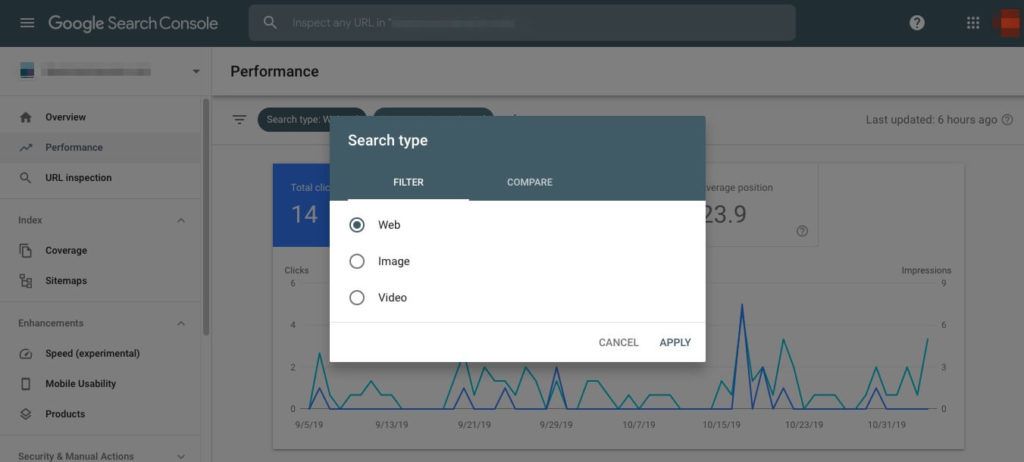
Select Video to receive information customized for just that type of content. Additionally, you can use the Compare tab to view two types of information side by side. This enables you to make data-informed decisions about your site.
How to Resolve the Google ‘Fix Videos Markup’ Alert With Beaver Builder (In 3 Steps)
If you receive a ‘Fix Videos markup’ notice from Google, you can remedy the situation quickly and re-index your pages easily with Beaver Builder.
For the solution we’ve outlined below, we’ll assume you already have our page builder installed and activated on your WordPress site. Here’s how to add a markup to your videos in just three steps.
Step 1: Access the Video’s Post or Page in WordPress
First, open the page or post where the relevant video is published. To load the page in Beaver Builder directly, mouse over the name of the page or post in your dashboard and click Beaver Builder below the title:
Alternatively, you can open the relevant content by clicking Edit to open the WordPress editor, then click Launch Beaver Builder:
In the Beaver Builder editor, scroll until you find the video that was referenced in the Google Search Console report you accessed via the “Fix Videos markup” notification email.
Step 2: Open the Relevant Video Module’s Settings
Next, mouse over the video to access the module toolbar. Click on the wrench icon to bring up the video module settings:
If you find that your video is in a module other than a Video module, it’s worthwhile to convert it at
Click the Structured Data tab in the center of the settings window:
By default, the module has No selected for the Enable Structured Data setting.
Step 3: Enable Structured Data for Your Video
‘Structured data’ is simply another name for on-page markup. Since we want to make sure your video is incorporating the necessary information, change the Enable Structured Data dropdown from No to Yes. Several additional fields related to your video’s markup appear:
The name, description, thumbnail, and upload date fields are the properties that Google requires for video markup.
Fill in all of the fields with the appropriate information, then click Save in the bottom left corner of the settings window. You have to fill out all the fields in order to save your changes. The information you provide here is translated into structured data for Google to read so it can accurately index your video.
Repeat this process for any other videos that were flagged in the ‘Fix Videos markup’ alert that you received.
Using Beaver Builder to accomplish this task, you can incorporate the necessary markup without touching your site’s code. For users without much technical experience, this is definitely one of the most user-friendly ways to resolve Google’s new alert.
How to Resubmit Your Video Pages to Google
Once you’ve used Beaver Builder to add the appropriate markup to your videos, there’s still one more step required to get them back into Google’s results. Since they were removed from the search engine, you need to resubmit them for indexing.
Log in to Google Search Console and navigate to Enhancements > Video. At the top of the page, there’s information regarding the status of your video content:
The following three categories are used throughout Google Search Console:
- Error. The pages counted here are not indexed. Explore the specific error type for more information about how to fix them. Google recommends concentrating on any content listed here first.
- Valid with warnings. Any pages in this category have been indexed but contain issues that Google thinks you should know about.
- Valid. These pages are all indexed with no problems.
Click on Error or Valid with warnings to access the report for the videos you just fixed with Beaver Builder. You’ll see the same list of problems Google provided in the report from the “Fix Videos markup” email:
Click the relevant warning for your video, which opens a new page for this particular error. At the top of the screen there’s a box that lists the type of alert and a button labeled Validate Fix:
Click this button to resubmit your video to Google. Note that recrawling and indexing can take days or even weeks to complete. You can monitor the status of your video in the Validation column on the previous screen. Repeat this process for each of your affected videos.
Conclusion
Markup can have a significant impact on how your videos appear in Google search results. If you’re seeing the new “Fix Videos markup” alert, resolving it quickly is crucial to making sure they’re visible.
Fortunately, adding or fixing video markup is easy with Beaver Builder, and requires just three steps:
- Access the video’s post or page in WordPress.
- Open the Beaver Builder editor and open the Video module’s settings.
- Enable and add structured data for your video.
Do you have questions about Google Search Console’s new “Fix Videos markup” alert or how to resolve it with our Beaver Builder Video module? Let us know in the comments section below!
6 Comments
Related articles
Beaver Builder 2.9 & Themer 1.5: Multi-Layer Backgrounds, Enhanced Color Picker, Loop Module
We’re excited to introduce Beaver Builder 2.9, also known as “Coyote”, packed with exciting updates designed to simplify workflows and…
(UPDATED) New White-Label Beaver Builder Services!
A Note to Our Community We’re sorry if our new white-label services caused any confusion. We deeply value our agency…
LifterLMS and Beaver Builder Integration: Effortless Online Course Websites
Introducing the LifterLMS and Beaver Builder integration. Streamline your online course website creation by combining powerful learning management tools with…
Join the community
We're here for you
There's a thriving community of builders and we'd love for you to join us. Come by and show off a project, network, or ask a question.
Since 2014
Build Your Website in Minutes, Not Months
Join Over 1 Million+ Websites Powered By Beaver Builder.
 Free Beaver Builder Templates! Get started at
Free Beaver Builder Templates! Get started at 
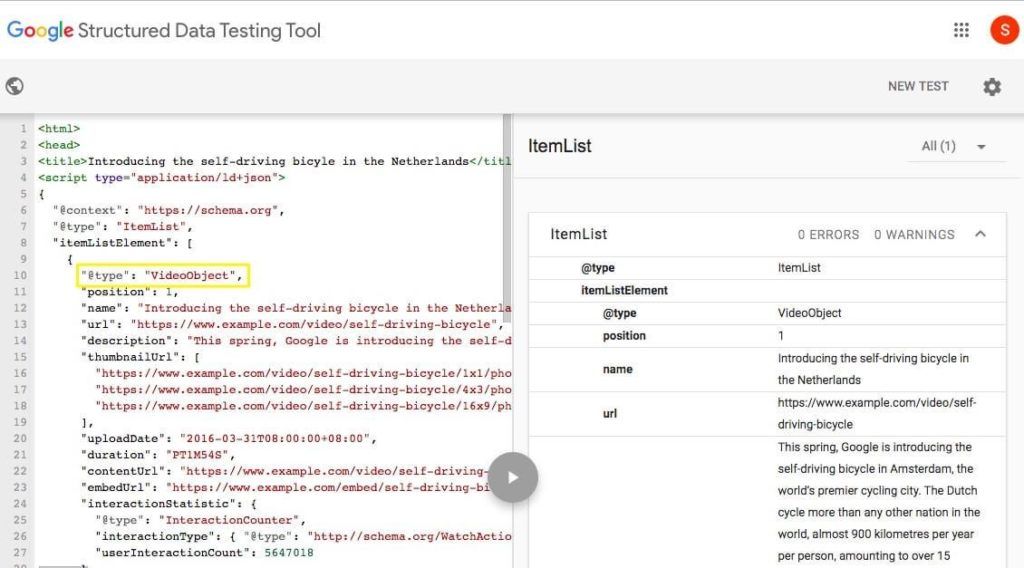
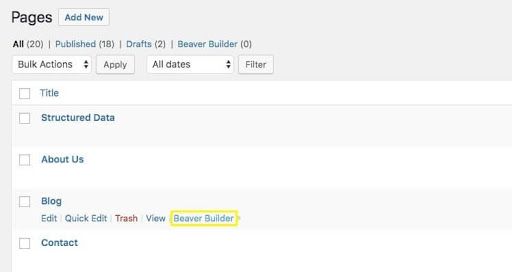
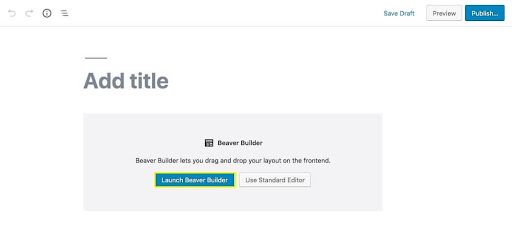
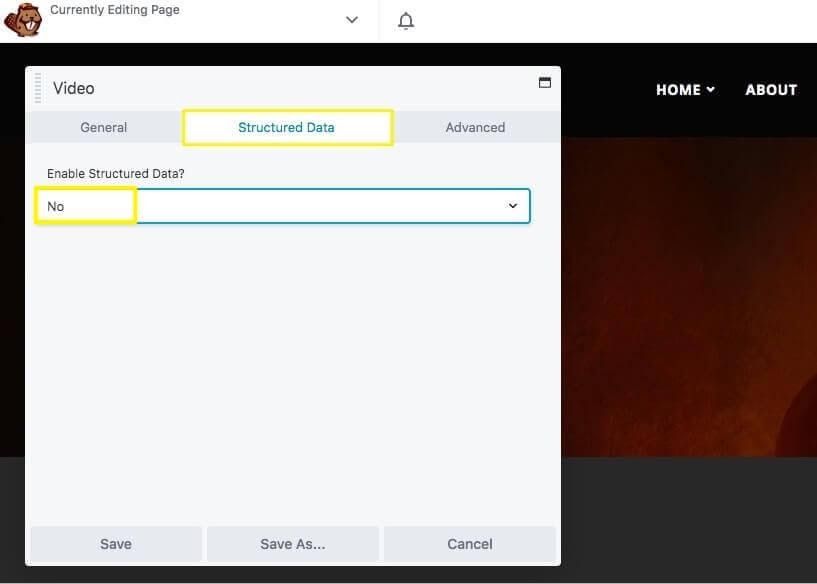
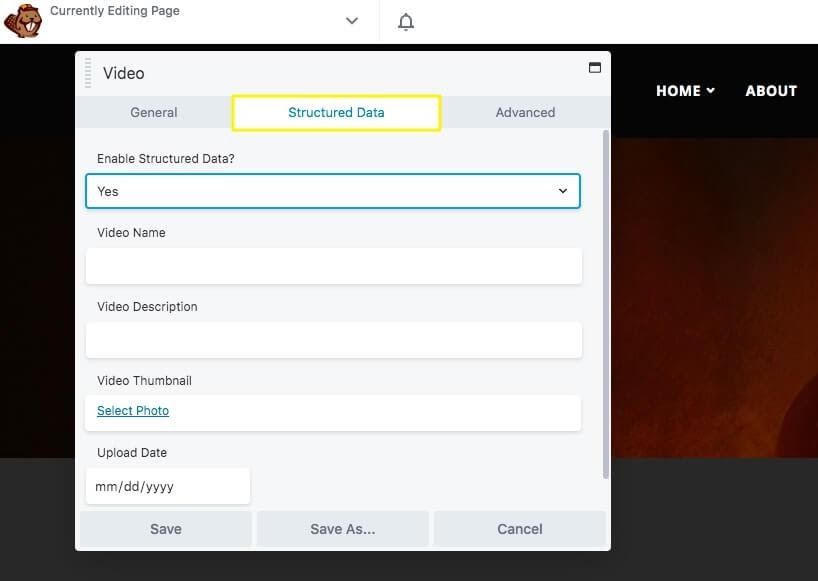
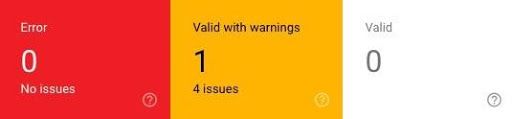
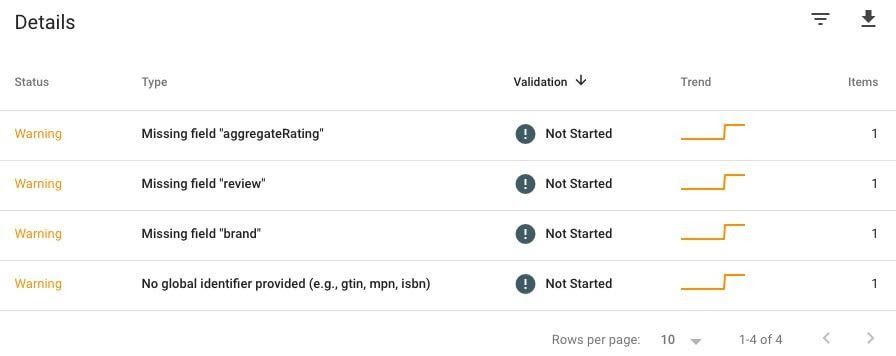
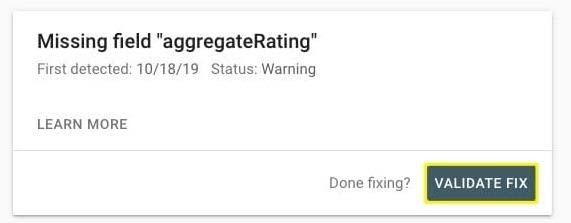

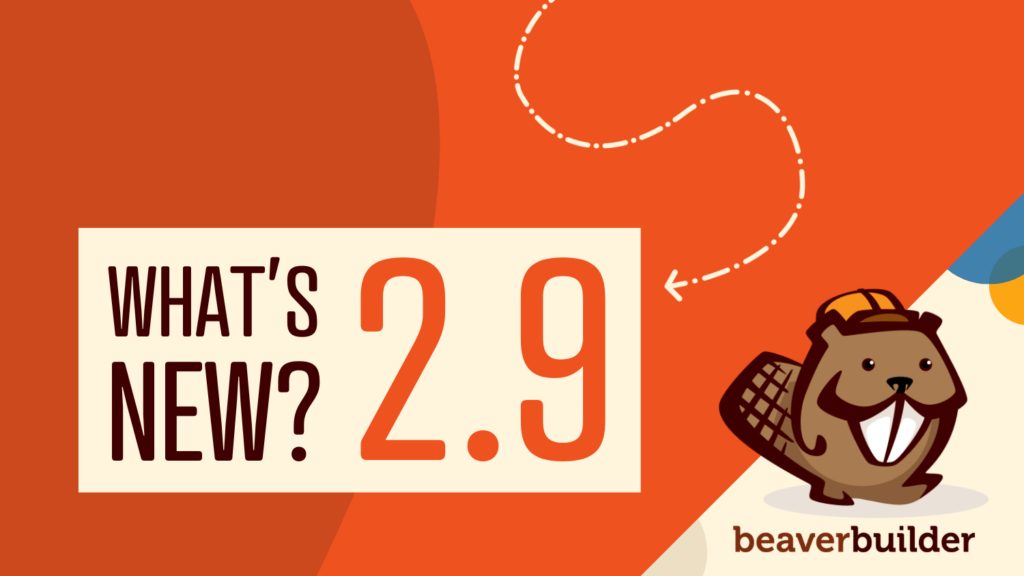
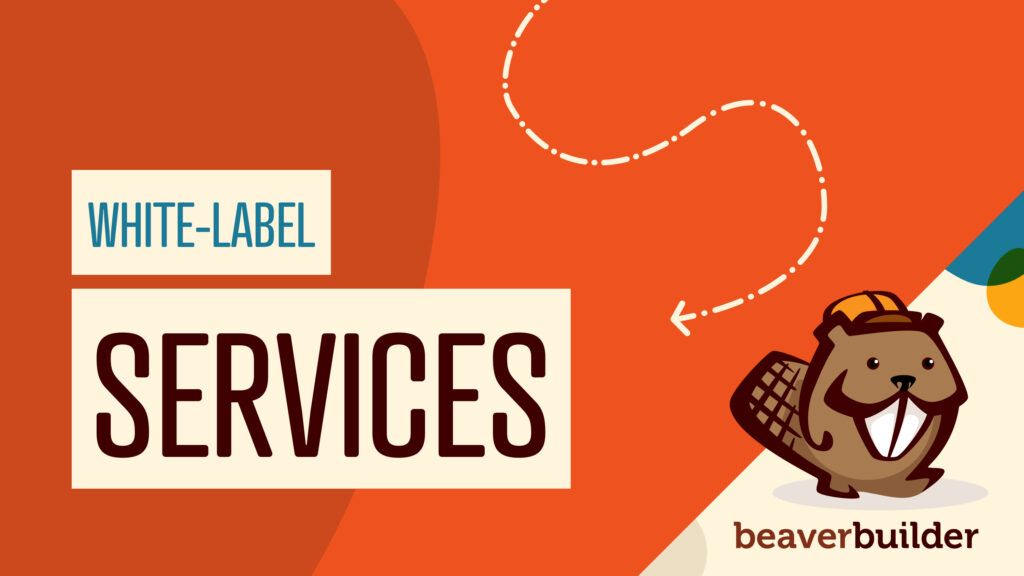

Thanks for clarifying this! You guys are great and really keep on top of things.
Thank you Gabriel we appreciate it. We will keep the content coming =)
Hi guys, thanks for the info. I have filled in the structured data fields available, but I’m still getting a warning for “‘contentUrl’ or ’embedUrl’ should be specified” in console – how do you resolve/add this? Many thanks
Hi Claudia, once you click “validate fix”… it may take a couple of days for Google Search Console to verify things on their end.
I’m seeing this issue as well. Beaver Builder does not add contentURL or embedURL, so Google will flag those videos with warnings.
Is there a Beaver Builder way of adding those fields or perhaps a filter/hook that we can tap into?
We’ve added this in 2.5 which is live now! Since it’s a major update, if you are using 2.4x or below, it’s a manual upgrade. We’ll turn on remote updates in the next couple of weeks.