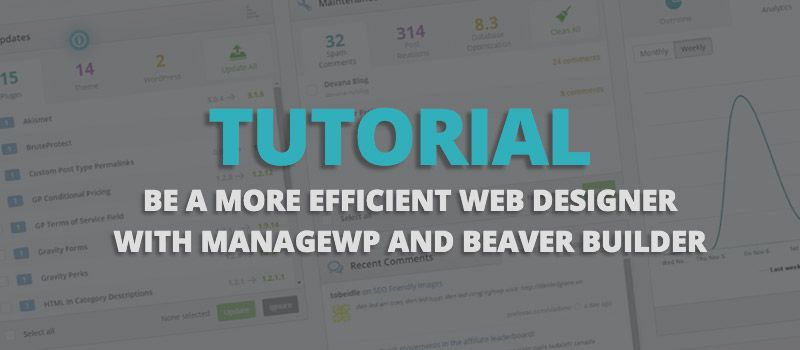
Be a More Efficient Web Designer with ManageWP and Beaver Builder
How many time as this happened to you?
You land a web design gig (yay), it’s one where they need everything done from scratch.
Next, you start going through the motions.
Installing WP, then installing a theme, and then you start installing plugins. Not to mention all the time that will go into actually designing the website.
I remember those days.
It felt like even just a simple site set up took more than an hour to do.
It was boring, time-consuming, and necessary.
Quickly I thought to myself, “There has to be a better way.”
Well, I’m happy to tell you, there is, and it nothing short of glorious.
Beaver Builder + ManageWP = Yaysome Feelings
Okay, okay. I know ‘yaysome’ is not a word, but it should be because it perfectly describes the happy awesomeness that solves this pain point.
Marrying Beaver Builder with ManageWP in your WordPress installs and designs will not only make your life so much easier, it will make you a more profitable web designer.
You can create and launch a brand new site with WP Core configured perfectly, all the plugins installed and ready to go and the theme with your design preloaded in a matter of minutes.
Don’t believe me?
Well, keep reading if you want to learn how to do it and how easy it can be.
Using ManageWP and the Beaver Builder Together
Okay, so here is how this works.
The idea is that you’re going to setup a new site with everything you might need for the perfect install on a client’s site.
That install will sit there until you need it for a client.
Then, you’re going to use the clone feature in ManageWP to duplicate the install and apply to a site for your client.
Doing it this way means that you can create a few designs of your own that you can use to sell your designers, then after your client choose the design they like, you simply clone it, tweak the design and launch.
That’s it!
Ready to see how to actually do it?
Here we go.
Create a new sub-domain
You’re going to want to start with a fresh site.
The easiest way to do that is to go into your web host and create a new sub-domain.
Name it whatever you like, and then install WordPress on the installation like you would any other site you launched from scratch.
Configure your WP install
After that, go through and configure your install WordPress Core installation to the exact preferences that you personally love.
Install Beaver Builder
After WP installed on your fresh site, you’ll want to start loading it up with all the goodies.
Install:
- the Beaver Builder Theme
- the Beaver Builder Page Builder Plugin
- any other plugins that you love or need for your clients site’s
Use Beaver Builder Templates to design a canvas style website
What exactly do I mean by canvas style?
A canvas style site is like creating a site for a certain vertical and it used as your design foundation.
For instance:
If you’re a designer that works in the dentistry niche, then you likely have a good idea of what your clients in the dentistry industry want their sites to look like.
Using the Beaver Builder, you can quickly and easily create the general design framework that would appeal to your end client — like a dentist.
I can’t give many pointers here as you are likely the best person to figure this part out.
Go through and spend some time designing something that you would feel comfortable showing a potential customer to encourage them to go with you as their designer.
Get Setup with ManageWP
Now that you have your WP install and design assets in place on your site, you need to get setup with ManageWP.
Getting setup with an account is very simple. Just follow the prompts to get started.
Just a heads up, ManageWP has both a free version and a premium version of their platform.
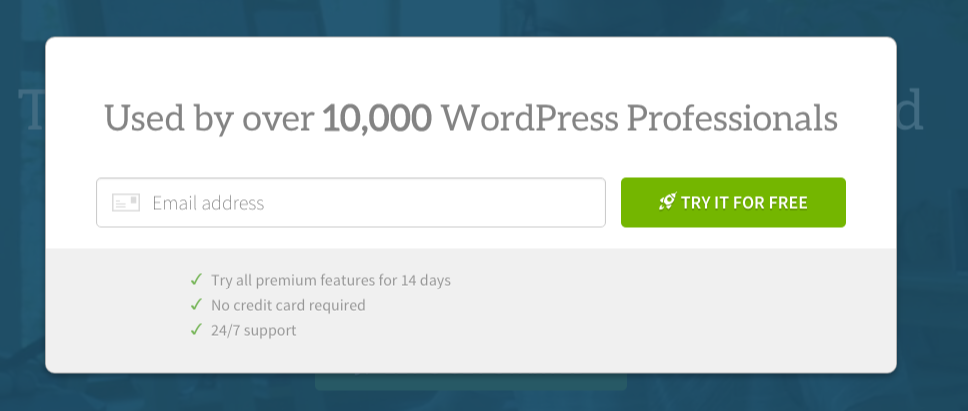
Sign up to ManageWP for free
To be able to do what I’m walking you through will require you upgrade to the Professional plan.
However, signing up will give you access to the Cloning feature for 14 days, so you can at least sign up to test out if you will like it or not.
After you sign up for ManageWP you will see the option to add a site.
Add the URL of your new site to ManageWP and follow the prompts to install the ManageWP Worker plugin on your site.
This is important because it will allow you to clone this site with the few clicks of your mouse.
Cloning and launching a site
Okay, so you have this site that you’ve just finished setting up and designing.
And now it’s go time!
You show the site to a potential client and they love it.
So instead of going back to square one and designing the whole thing from scratch, you’re going to use the clone feature in ManageWP to duplicate the whole thing — WP configuration, plugins, and design — and launch it on their new site.
I could give you a very detailed walkthrough at this point, but the folks at ManageWP do such a good job of it themselves that me explaining it might be a disservice.
You can get the whole tutorial on how to do this step-by-step right here.
After you launch the cloned site on the new site, simply go through the site and change the design assets and tweak things within the BB page builder.
All and all, cloning, tweaking and launching can take less than 5 hours. And if you charge a flat rate for your services, then you can seriously increase both the amount of clients you take on and the amount of income that you make.
Wrapping It Up
This is one hack that I personally love to use to get quickly launch my perfect WP installs on my blogs or sites that I build for others.
Beaver Builder and ManageWP make is very easy to create an appealing site and use it again and again.
Do you have any productivity hacks like this? Be sure to share in your comments below.
10 Comments
Related articles
Best Practices for Managing Web Design Clients
Managing web design clients effectively is one of the most crucial skills for a web designer, agency, or freelancer. Whether…
Top 10 Web Design Trends (What Makes a Great Website?)
As a web designer, you want every website you create to be a great one. This is easier said than…
9 Best CRM Software for Marketing Agencies
Two important objectives for marketing agencies are to improve customer experience and boost sales. To help reach their goals and…
Join the community
We're here for you
There's a thriving community of builders and we'd love for you to join us. Come by and show off a project, network, or ask a question.
Since 2014
Build Your Website in Minutes, Not Months
Join Over 1 Million+ Websites Powered By Beaver Builder.
 Beaver Builder
Beaver Builder 
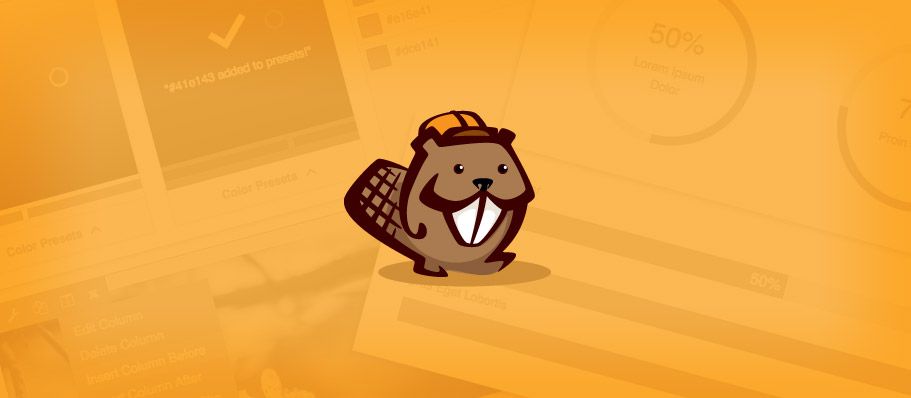
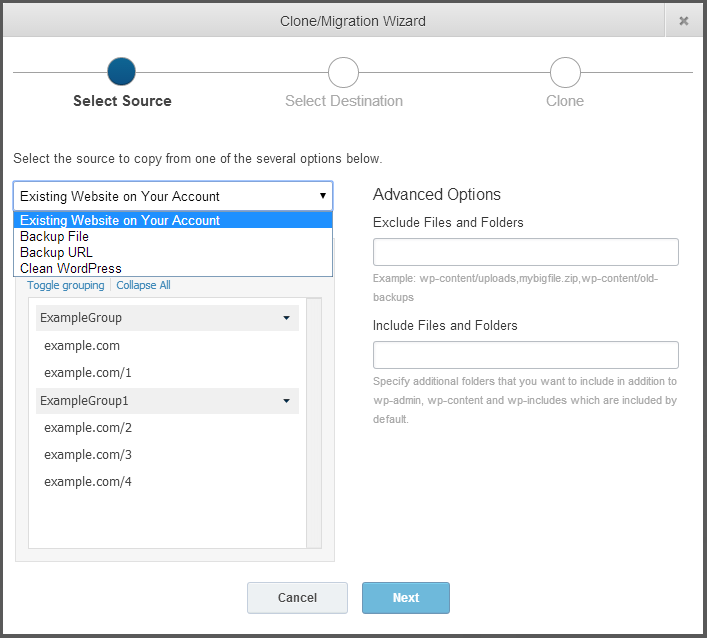



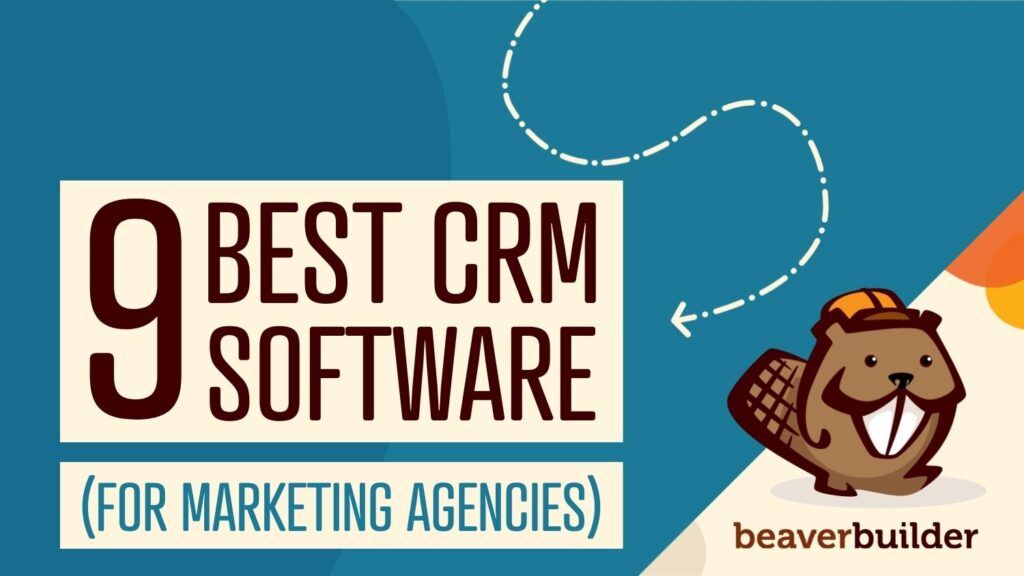
Great post! I do exactly this also, it’s been a game changer. Common, repetitive tasks that do my head in are a thing of the past. I have created all the BB template pages and a few others, and a footer with all the common elements that go on almost every site.
This process has also cut our go live check list in half. And… check out Orion from ManageWP if you have not already, it’s simply brilliant! And so pretty!
I manage quite a few sites too and love it for the ease of updating and backing up everything. It’s probably one of the best investments I ever made 🙂
I used ManageWP a few years ago and loved it when i had a ton of sites i then sold most of them so let my account go but i am getting a lot of sites now again so looks like i need to sign back up.
Welcome to the community! Are you actually available for hire? I’ve been desperately looking for a copy writer to take a look at my website!
I am available for hire. I’ve got a link in my bio in case you’d like to contact me ;). Happy to be here too. Fell in love with BeaverBuilder when it first came out so writing about it a dream!
I have a pre-built fully configured site on my laptop which I have exported using the All In One WP Migration plugin. When I build a new site, after I install WP and the All In One WP Migration plugin, I simply run an Import and voilà! – a complete site will all plugins etc.
That’s another good solution. I have a more manual workflow, but I used to do something very similar. Keeping a boilerplate WP install around is a great technique regardless of what tooling you use.
This is so timely, as I just signed up for ManageWP yesterday. I addedy sites to ManageWP.
Then. ..I felt like a new person. ..or my old self. It took away. …stress! I slept like a baby last night. ..Hahaha.
ManageWP is amazing!
Awesome! Great timing. =)
Great tutorial. You can also clone sites to a new URL using updraftPlus. Very similar to MangeWP, except it also makes awsome backups of your site. WPEngine clients can also easily clone installs to another URL … instantly. Just as if you built it from scratch.