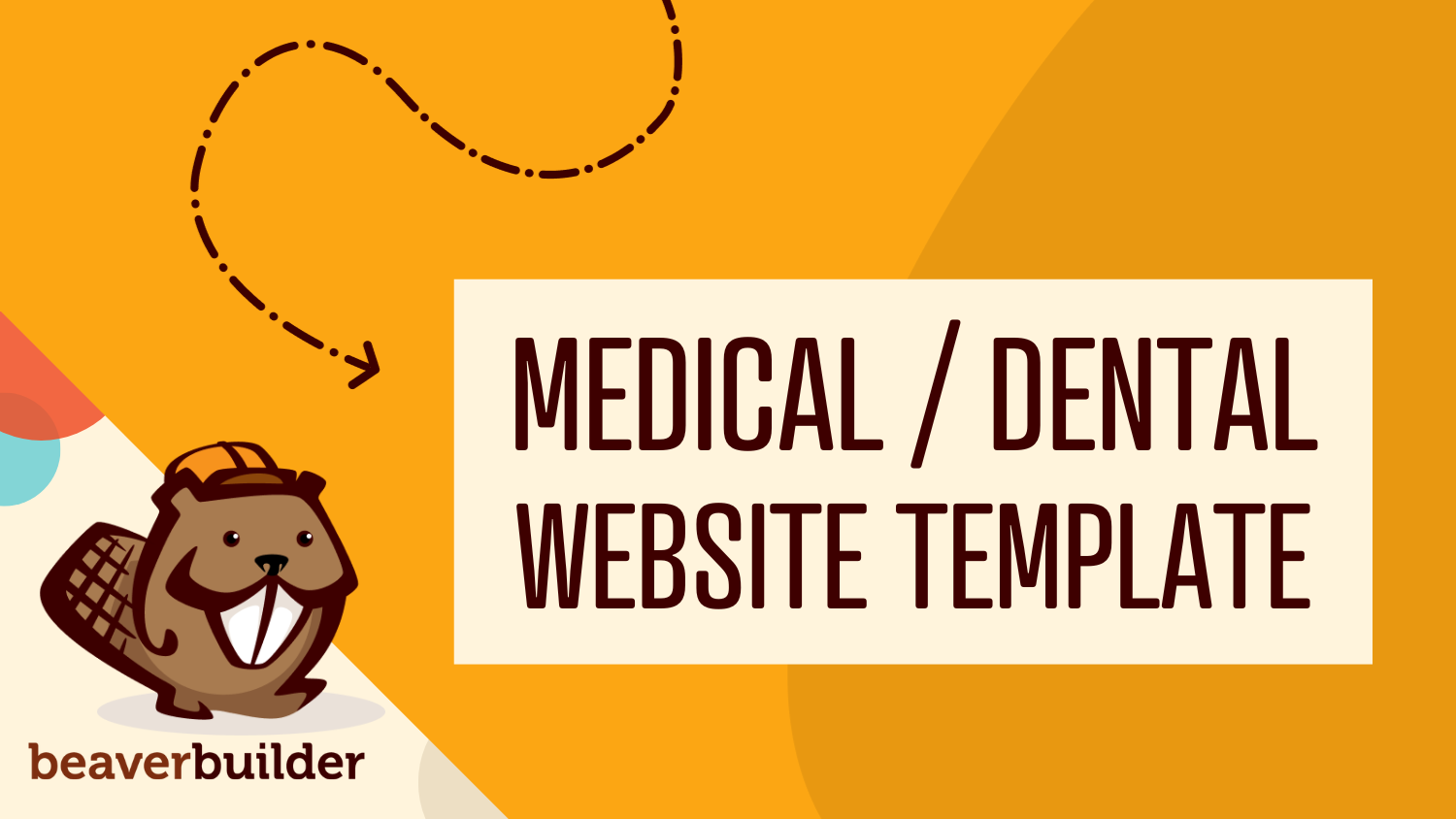
Dental Clinic Website Template for Beaver Builder
📣 Introducing Smile Dental Clinic, the brand new dental clinic starter website template for Beaver Builder! Sleek, modern, and incredibly user-friendly, this template is the perfect fit for your next WordPress site. It strikes the right balance of professional and welcoming vibes, designed to help you get started quickly.
Fully customizable, responsive, and built with Beaver Builder’s robust Box Module, the Smile Dental Clinic template helps you to create a polished, professional website that stands out.
In this article, we’ll dive into the features and benefits of our newest starter website and show you how to leverage it for your next WordPress project.
What Are Beaver Builder Starter Websites?
Beaver Builder starter websites are pre-designed templates that you can import into WordPress with just a few clicks and a free Assistant Pro account. These templates are created with the popular Beaver Builder suite of tools, offering pre-built layouts and demo content that can be easily customized to fit your specific needs:
Beaver Builder Website Templates Features and Benefits
Here’s a closer look at what our starter websites have to offer:
- Pre-Built Layouts: Each WordPress template comes with professionally designed layouts, including homepages, service pages, testimonial pages, contact pages, and more. This eliminates the need to start from scratch, providing a solid foundation for your website.
- Demo Content: The templates include placeholder content that you can replace with your own text and images. This helps you visualize the final product as you customize your site, making the process straightforward and intuitive.
- Easy Customization: Beaver Builder’s drag-and-drop page builder allows you to modify layouts, change colors, add content, and more without any coding knowledge. This user-friendly approach ensures that even beginners can create stunning websites.
- Responsive Design: All starter websites are designed to be fully responsive, ensuring that your site looks great on any device, from desktops to smartphones.
- Time-Saving: By using a pre-designed template, you can significantly reduce the time it takes to build a website. This allows you to focus more on content and functionality rather than design and layout.
- Professional Quality: The templates are crafted by professional web developers, ensuring a polished, high-quality appearance that enhances your brand’s credibility.
- Consistent Design Framework: Using a starter website provides a consistent design framework, making it easier to maintain a cohesive look and feel across your entire site.
Overall, Beaver Builder starter websites are a powerful tool for anyone looking to create a beautiful and functional WordPress site quickly and efficiently. Whether you’re a seasoned developer or a complete beginner, these templates make web development a breeze, saving you time and effort while delivering professional results.
What’s Included in the Medical / Dental Clinic Starter Website?
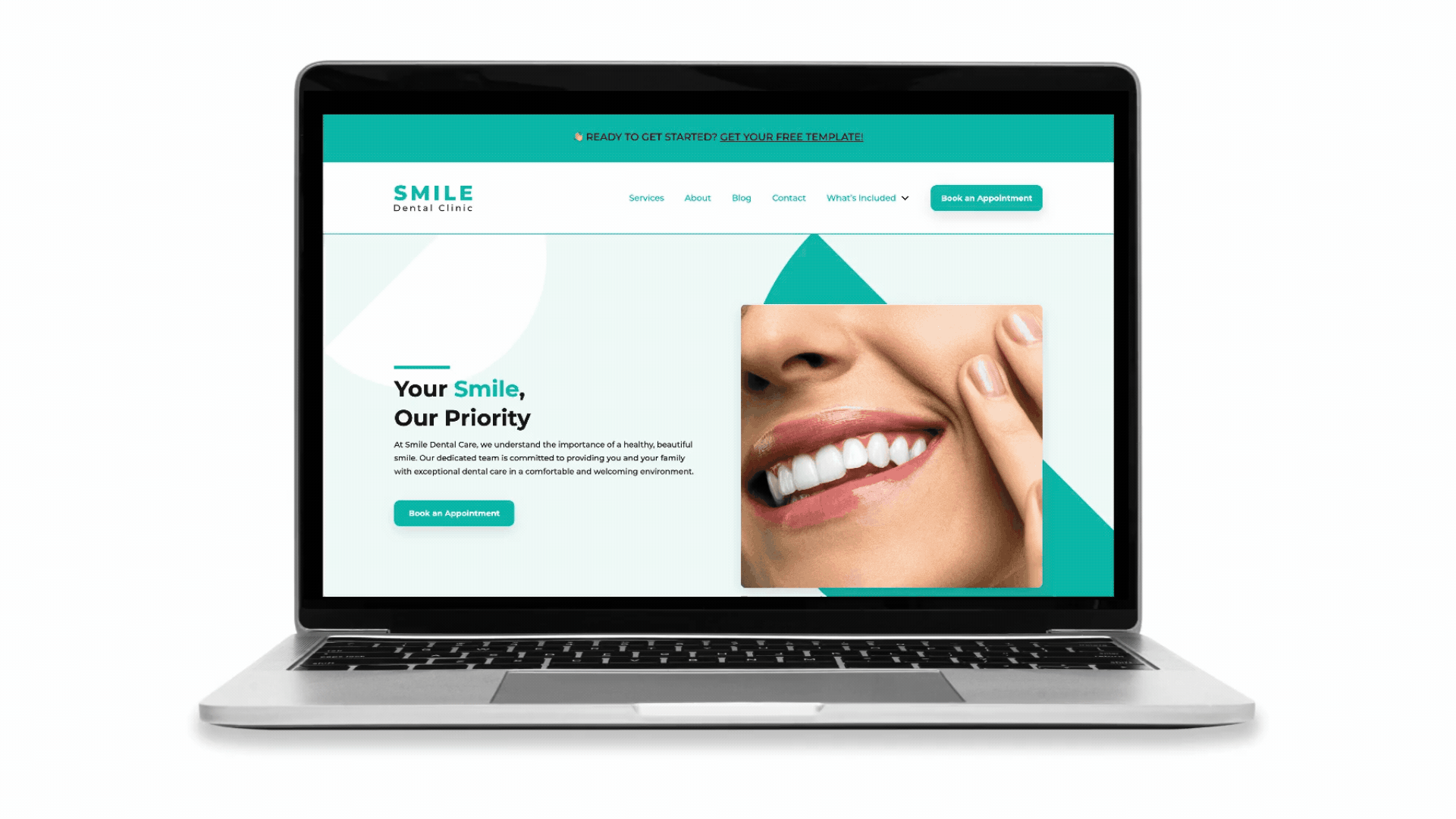
With our medical / dental website template, you get a fully customizable, responsive website that looks fantastic on any device. It’s got everything you need – from sleek design elements to essential pages tailored for medical practices:
We’ve also included a few useful pages for image credits, typography style examples, and a handy “What’s Included” page:
Plus, Beaver Themer users will be able to take advantage of the following Beaver Themer Layouts & Parts:
- 404
- Blog Archives
- Blog Single Post
- Header
- Footer
How to Import the Dentist Starter Website to WordPress
Setting up your dental website has never been easier, thanks to Beaver Builder and Assistant PRO. With the simple library import feature, you can quickly and effortlessly create a WordPress site tailored for the medical industry.
Forget starting from scratch—just import, customize to your liking, and you’re ready to go. It’s the ultimate time-saver, ensuring your website looks professional and polished right from the start.
Step 1: Install WordPress, Theme, and Plugins
Begin by setting up a fresh WordPress installation if you haven’t done so already. From the WordPress dashboard, navigate to APPEARANCE > THEMES and install your preferred theme. We recommend using Beaver Builder for the best results; however, blank canvas themes like Astra, GeneratePress, or Page Builder Framework work great too.
Next, you’ll need to install a few essential plugins:
- Beaver Builder Page Builder: For easy drag-and-drop page building.
- Beaver Themer: To create custom layouts and parts.
- Assistant: To import your template library.
- SVG Support (recommended): To safely upload SVG files to your site’s media library.
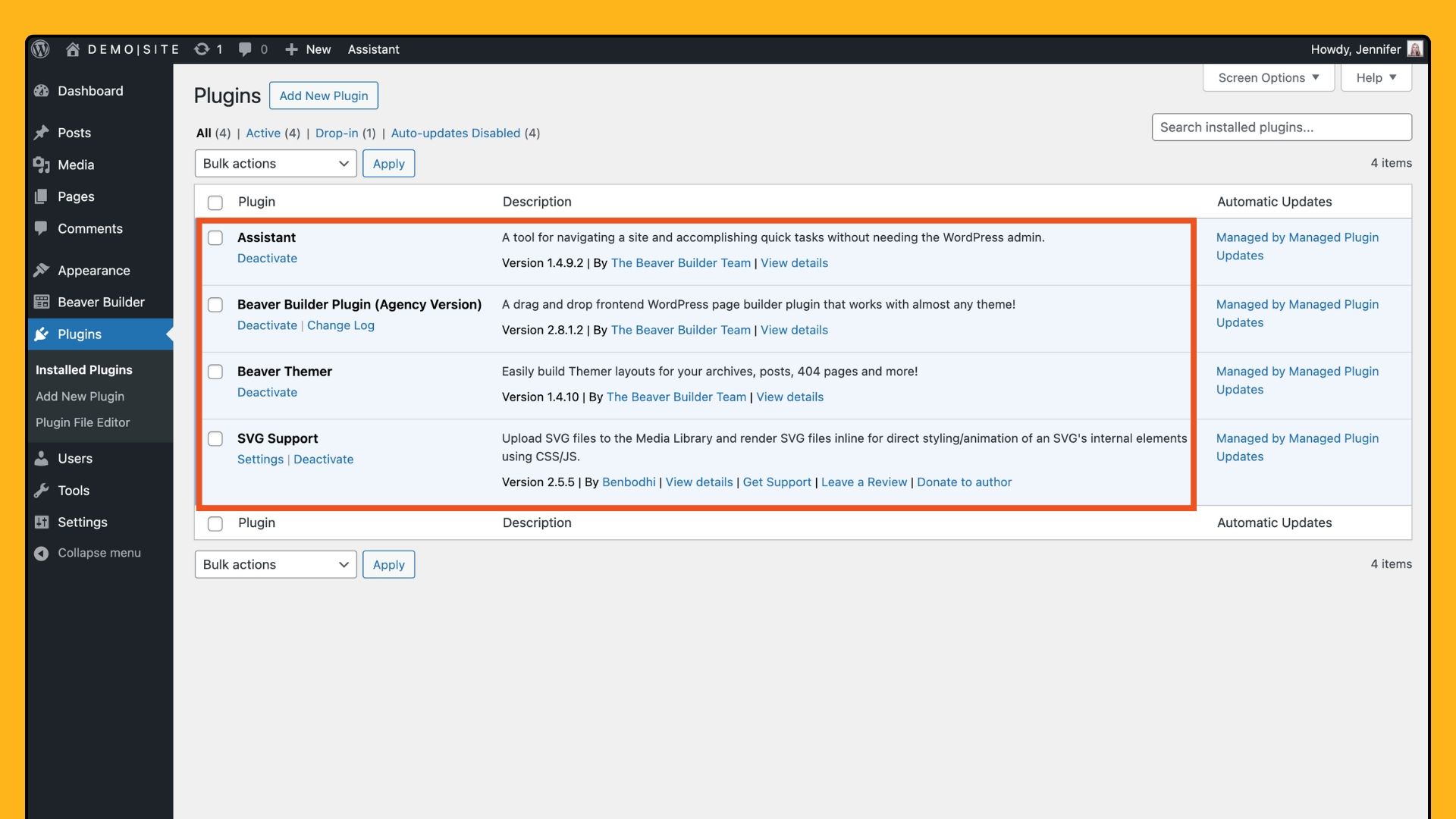
Step 2: Add the Template Library to Your Assistant Pro Account
To access the Medical/Dental Clinic Starter Website library, use the Assistant plugin, which adds a sidebar to the frontend of your WordPress site. Click the floating pencil icon in the upper right corner to open the sidebar.
From here, click the Community App icon to browse the Assistant community marketplace. In the next window, click on the Beaver Builder icon.
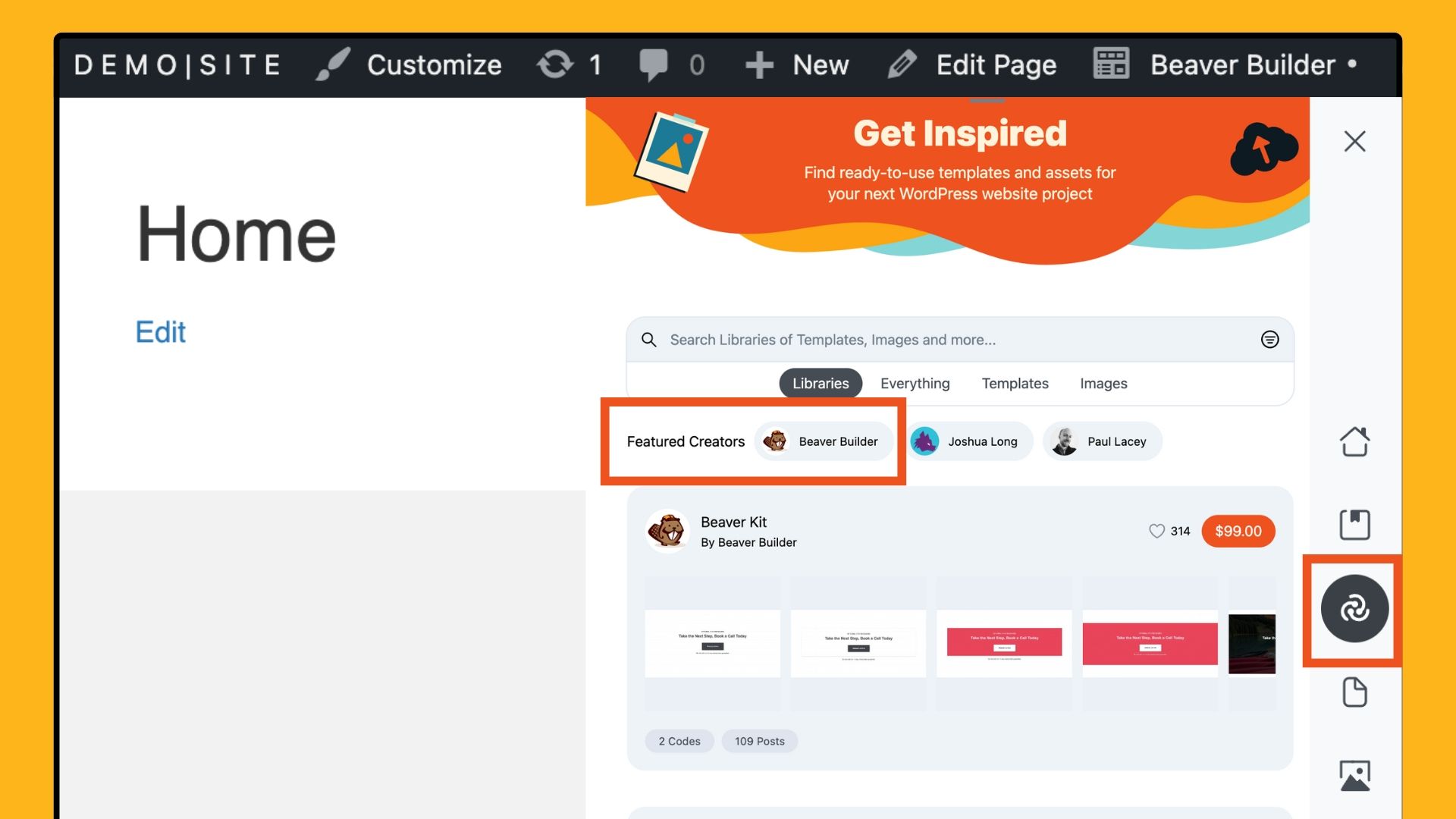
Scroll down to locate and select the Medical/Dental Clinic Library. Next, click the “Get Library – Free” button:
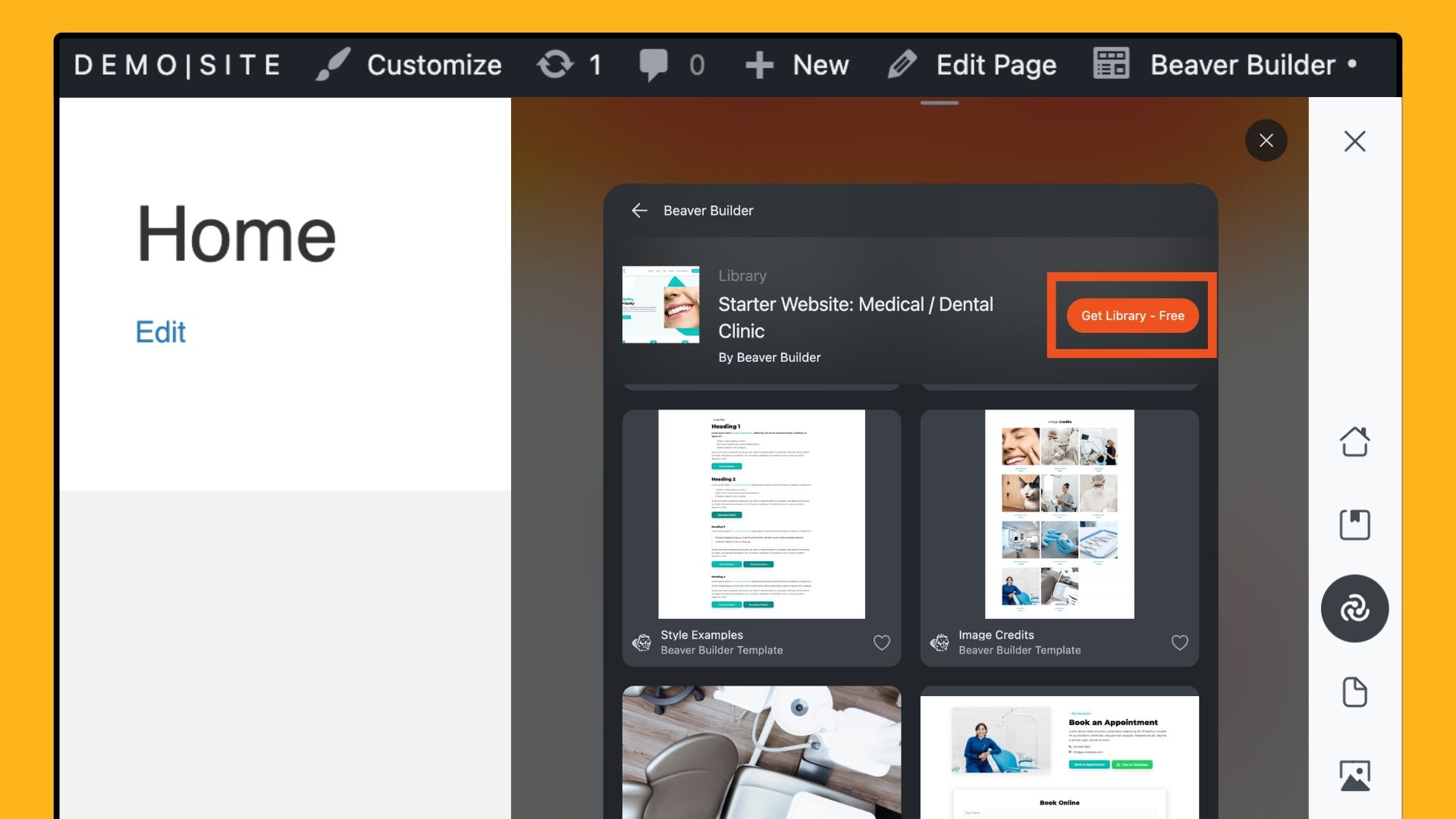
Note that you will need to log in or register for a free account to continue:
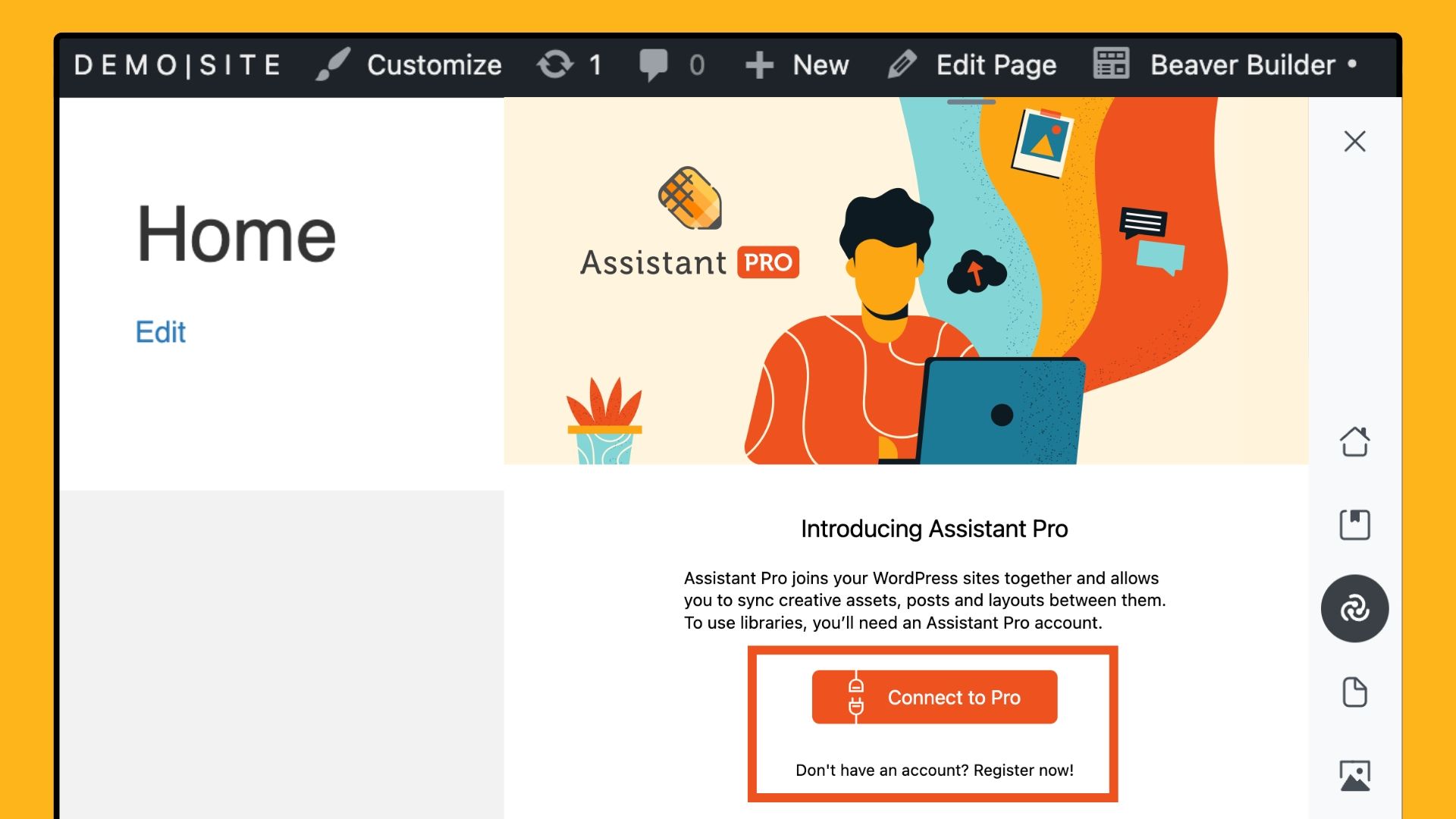
Step 3: Import the Template Library into WordPress
Now that you have acquired the template library, it’s time to import it into your WordPress site. Head back to your WordPress site and open the Assistant sidebar once again. This time click on the Libraries App icon and search for your newly added library:
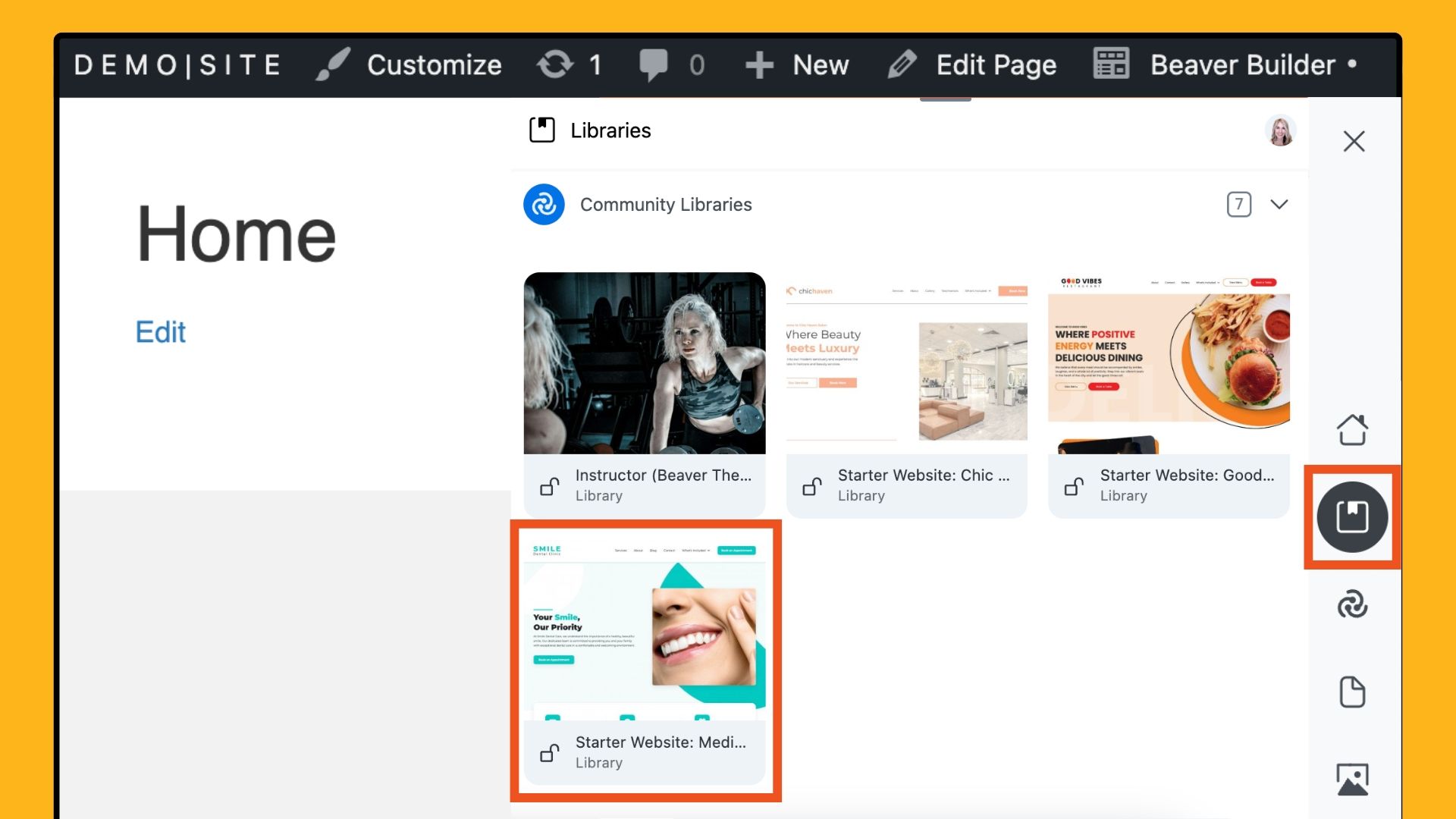
Inside, you’ll find all the assets, including pages, posts, Themer layouts, color palettes, media, and .txt code. To import the entire library, click the gear icon in the upper right corner and select “Import Library.”
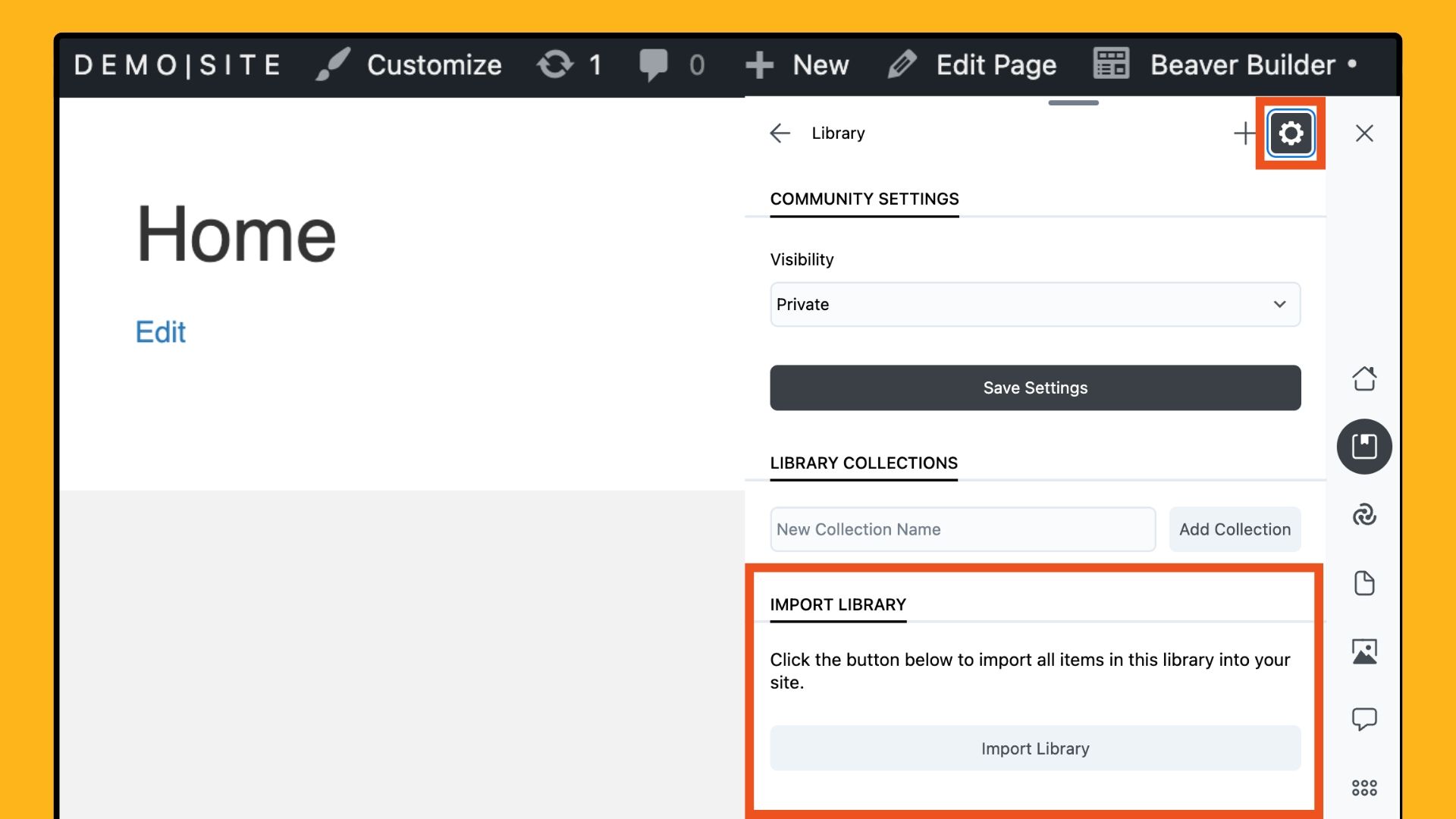
Next, download and import the Global Styles and Settings. From the Starter Website Library, select TYPE and choose CODE. Download the provided .txt file.
Now, import the Beaver Builder settings. Exit the Assistant app and navigate to your WordPress dashboard. Go to SETTINGS > BEAVER BUILDER > IMPORT / EXPORT, then select the .txt file from your computer to start the import process.
Step 4: Customize Your Site’s Theme, Menus, and Content
Now that the template is imported, it’s time to make the site uniquely yours:
- Adjust Theme Settings: Depending on your theme, you might need to make a few tweaks to perfect your website. This could include hiding titles or modifying layouts to better suit your style.
- Set Up Home and Post Pages: In your WordPress dashboard, go to SETTINGS > READING and choose your preferred home and post pages.
- Global Settings: Adjust global styles, colors, and typography to match your brand.
- Menus: Create and refine your header and footer navigation menus for an intuitive user experience.
- Content: Replace the demo content with your own text, images, and videos. Add any additional pages or sections as needed.
By now, your site should really be starting to take shape. You should see your vision coming to life with the customized theme, tailored menus, and personalized content.
This is the stage where you can refine the finer details to ensure everything aligns perfectly with your brand. Adjust the layout for optimal user experience, ensure all links and buttons are functioning correctly, and double-check that your content is engaging and informative.
Step 5: Test and Launch Your Website
Before going live, thoroughly test your website to ensure it looks great and functions well on all devices and browsers. Check for responsive design, page load times, and overall user experience.
Once you’re satisfied with the setup and customization, it’s time to launch your new website. Share it with the world and start attracting new patients! Promote your site through social media, email newsletters, and other marketing channels to maximize your reach.
Conclusion
The Dental Clinic Website Template for Beaver Builder is a game-changer for WordPress users looking to create a stunning, functional website quickly and easily. With its modern design, easy customization, and time-saving features, this template is the perfect foundation for your online presence. Showcase your services, highlight patient testimonials, and customize your site with ease.
Explore the Smile Dental Clinic starter website today and take your dental practice’s web presence to the next level with Beaver Builder. Happy building!
2 Comments
Related articles
Beaver Builder 2.9 & Themer 1.5: Multi-Layer Backgrounds, Enhanced Color Picker, Loop Module
We’re excited to introduce Beaver Builder 2.9, also known as “Coyote”, packed with exciting updates designed to simplify workflows and…
(UPDATED) New White-Label Beaver Builder Services!
A Note to Our Community We’re sorry if our new white-label services caused any confusion. We deeply value our agency…
LifterLMS and Beaver Builder Integration: Effortless Online Course Websites
Introducing the LifterLMS and Beaver Builder integration. Streamline your online course website creation by combining powerful learning management tools with…
Join the community
We're here for you
There's a thriving community of builders and we'd love for you to join us. Come by and show off a project, network, or ask a question.
Since 2014
Build Your Website in Minutes, Not Months
Join Over 1 Million+ Websites Powered By Beaver Builder.
 Free Beaver Builder Templates! Get started at
Free Beaver Builder Templates! Get started at 

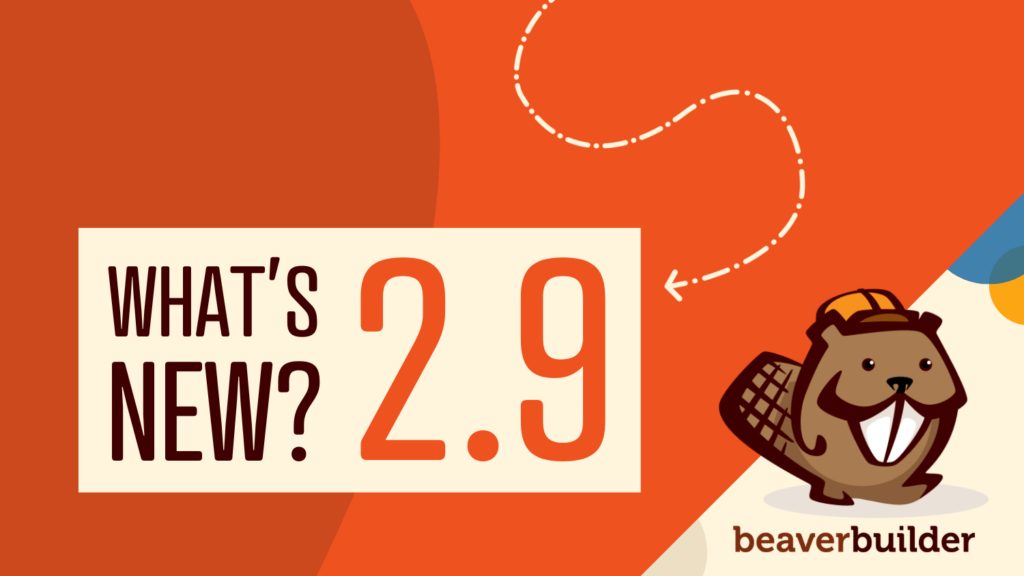
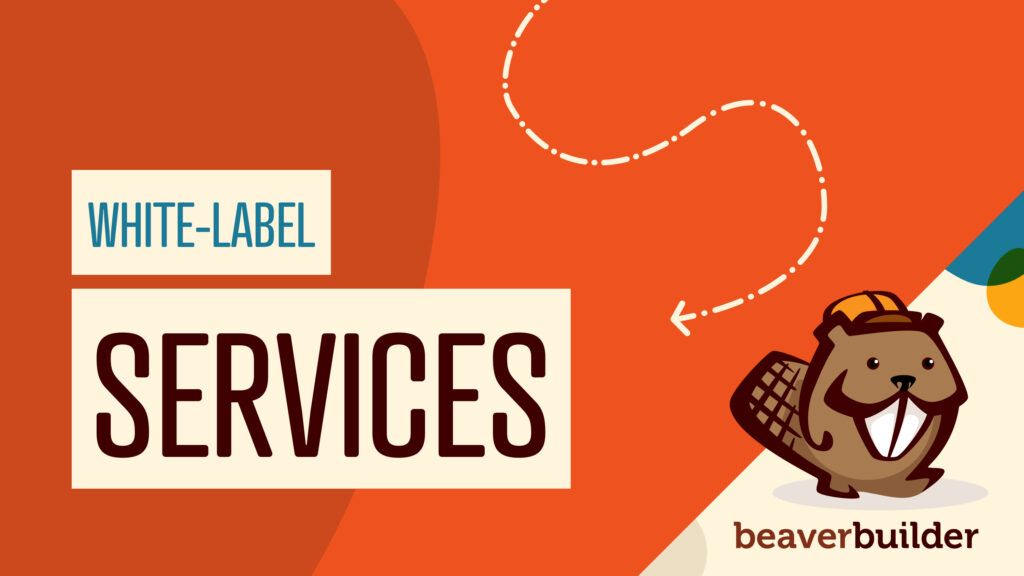

Looks very promising… as someone who’s built 50+ dental websites using Beaver Builder, I really like how this template site incorporates flexbox/grid css.
Wow, this Smile Dental Clinic template looks fantastic! Love the pre-built pages & drag-and-drop editing – perfect for non-coders. Must-have for dentists building a new website! #BeaverBuilder #dentalwebsite